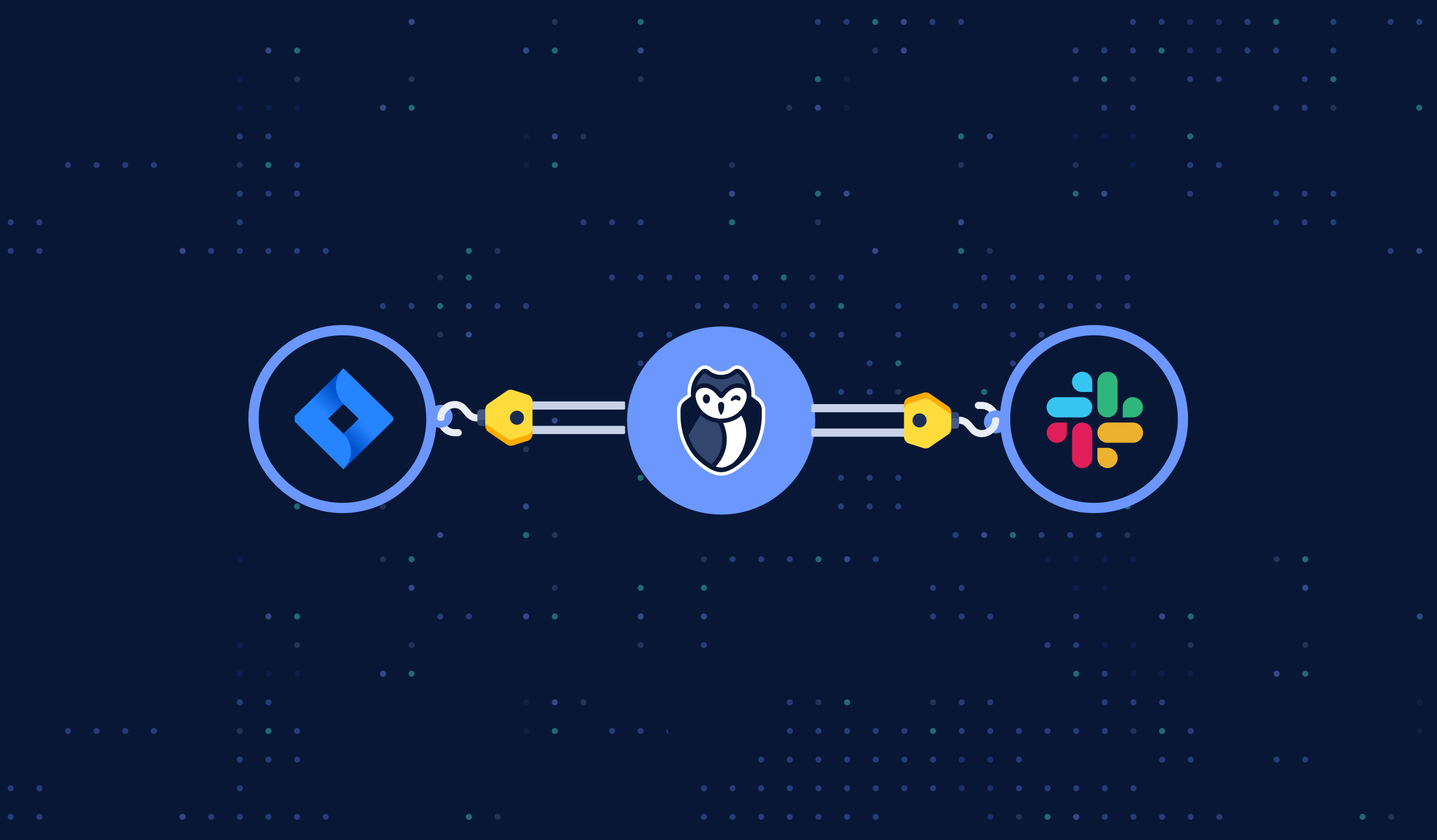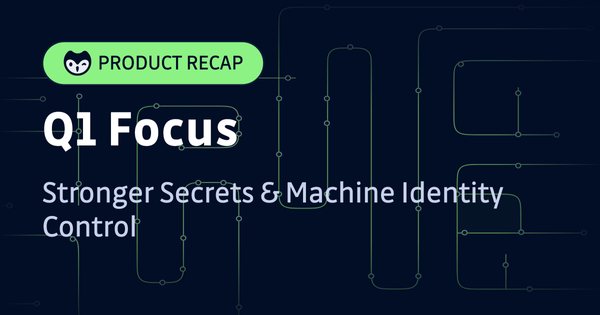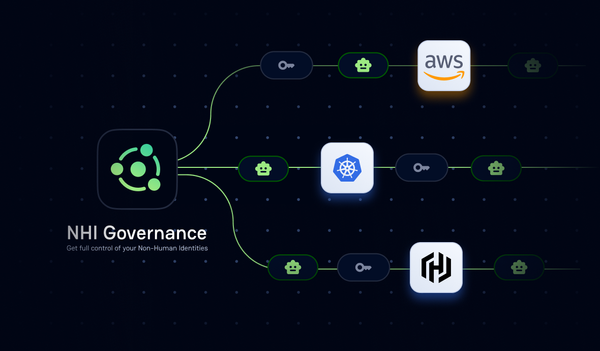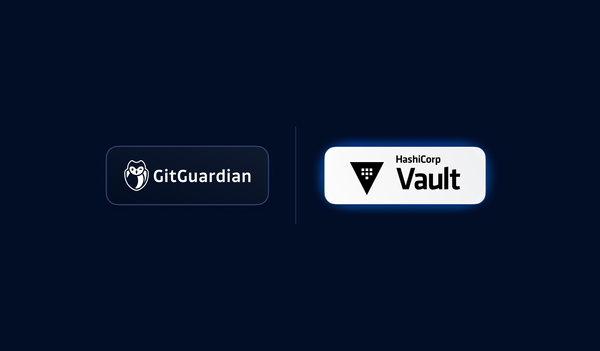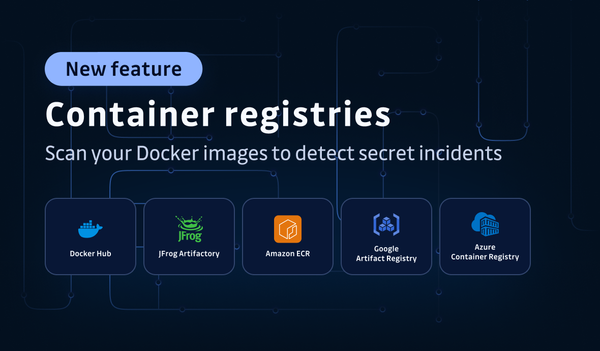Webhooks are a quick and straightforward approach to configure event-driven real-time notifications to be pushed to any app. Before, GitGuardian users could already send notifications when an incident was raised, or a new occurrence for an existing incident was detected. But we went a step ahead to simplify your lives further and created some new custom webhooks to monitor up to 14 interesting events on your GitGuardian dashboard.
What exactly is a custom webhook?
Custom webhooks, which are fast PUSH solutions, simplify event-driven automation to the basics: when a given event occurs in one app, the webhook sends an instant notification to another app in real-time. And that is all. You can then use the provided event data to react to changes in your incidents or occurrences. Custom webhooks are a more efficient and cost-effective alternative to APIs and traditional polling methods.
Examples of custom webhooks usage in your GitGuardian workspace
Let’s say an incident’s severity is changed from `low` to `high`. You could have a custom webhook to trigger an escalation process in your SIEM, another to notify the owner with a direct message in Slack, and one more to modify the Jira ticket status accordingly. Another example: an incident is closed in the GitGuardian Internal Monitoring platform. This event can be forwarded to the user’s SIEM and configured to automatically close the incident there.
Our custom webhooks have numerous applications, particularly in giving automated event notifications and integrating with any third-party app you use like Slack, Jira, etc.
When building a GitGuardian custom webhook, you can subscribe to incidents, occurrences, or notes events. Here is the list of all possible events :
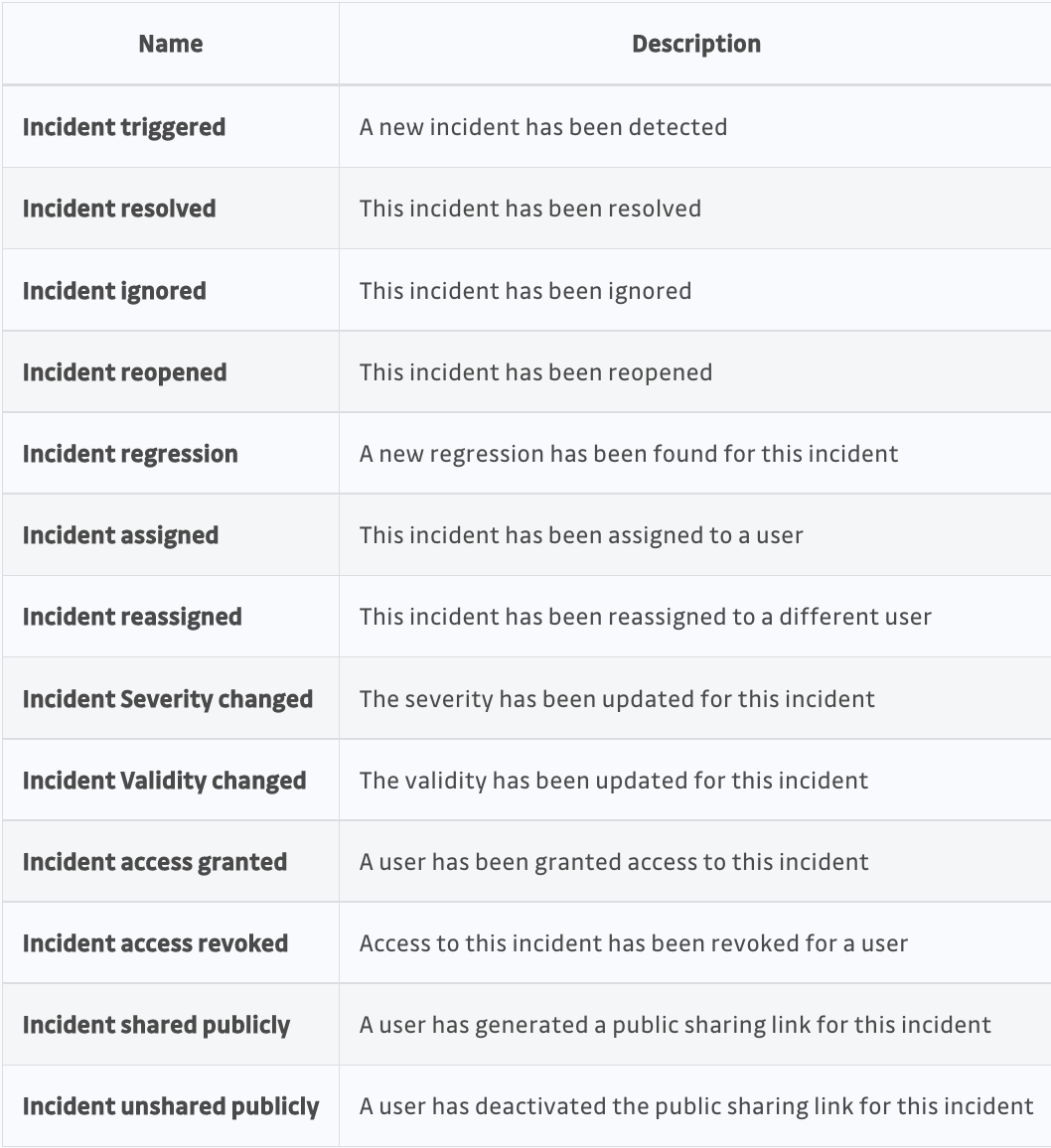


Curious to try our new custom webhooks?
To use our new custom webhooks, follow the steps below in the GitGuardian Internal Monitoring Platform:
- Navigate to Settings > Workspace > Integrations > Custom webhook.
- Create a new custom webhook with the name of your webhook and the URL where you want to receive GitGuardian notifications.
- GitGuardian generates a default signature token for you to verify the authenticity of the webhook. The signature token can be edited, but make sure to store it in a safe place as you won't be able to access it again after creating the webhook.
- Select the events you would like to subscribe to.When you subscribe to a specific kind of event, you will receive all of its child events. It means that if you subscribe to Incidents, you will receive notifications for each of the events listed in the Incidents table above.
- Configure the endpoint on your third party app to verify the incoming request and handle GitGuardian alerts.
- Click on Submit.
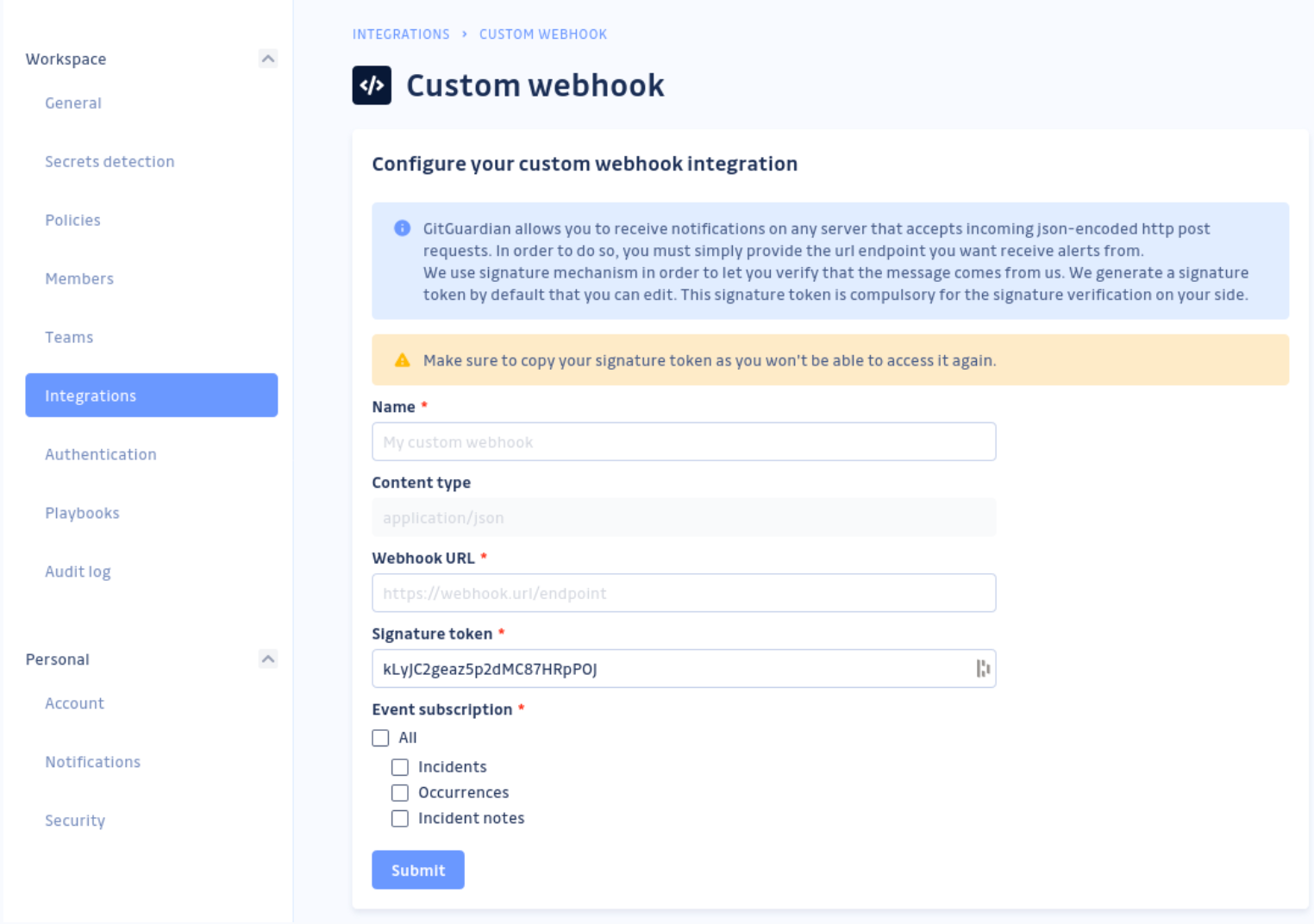
Your custom webhook is now created. You can test that your webhook endpoint is working properly before taking it live by sending a test message from your GitGuardian workspace.
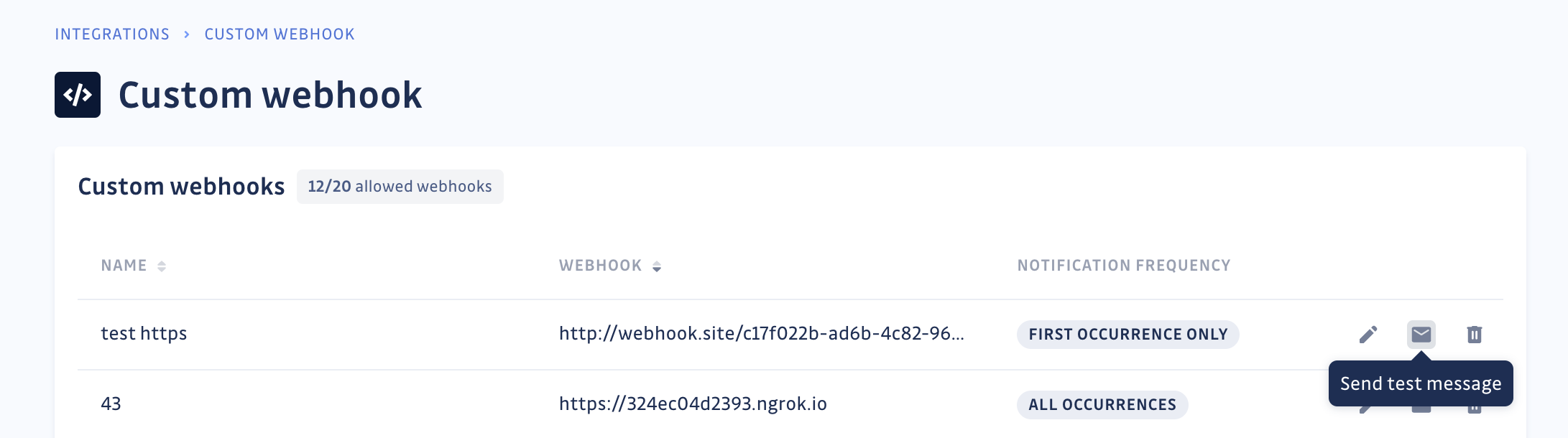
You can subscribe to a wide range of events and track them in your preferred SIEM, SOAR, or ticketing systems. When an event occurs, a call with default event data (called payload) will be broadcast at your specified, public-facing target URL, known as the webhook URL. The payload (content and properties) of the event cannot be modified.
Time to step up your events’ automation game!
Automation of your notification systems is at the core of all your web development projects. With the advent of custom webhooks version 2 in this release, we are making a strong move towards event-based orchestration that will reduce your manual intervention.
From now onwards, all custom webhooks created in your GitGuardian workspace will follow this new event-based orchestration. In addition, we are deprecating the old implementation of custom webhooks on June 1, 2023. If you have any custom webhooks created before, please consider migrating them before this date. To migrate your webhooks, you just have to create new ones in your GitGuardian workspace. If you plan to re-use your existing webhook callback URLs when migrating to the new custom webhooks, please be aware of changes to the payload structure.
The best way to find out what our new custom webhooks can do is to build your own, so take a look at our documentation and start creating them now.